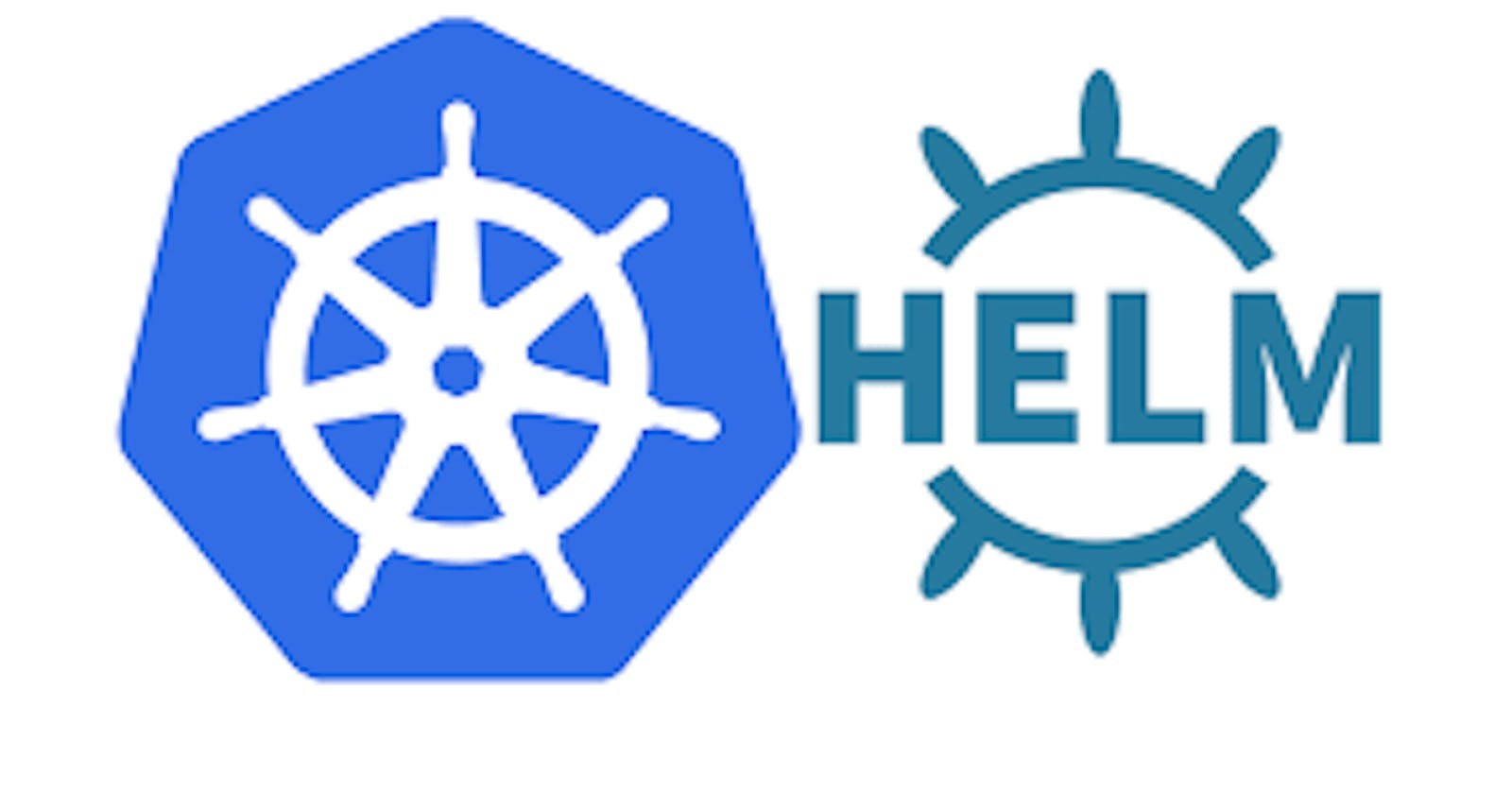Step 1: Install Helm
Before you start using Helm, you need to install it on your local machine. You can download the Helm binary from the official Helm website or use a package manager like brew (on macOS) or chocolatey (on Windows) to install it.
Step 2: Initialize Helm
After installing Helm, you need to initialize it by running the following command:
shellCopy codehelm init
This command sets up Helm and installs the necessary components on your Kubernetes cluster to make Helm work.
Step 3: Create a Helm Chart
A Helm chart is a package of pre-configured Kubernetes resources that you can use to deploy applications. You can create a new Helm chart using the helm create command. For example:
shellCopy codehelm create my-chart
This command creates a directory called my-chart with the necessary structure and template files for your chart.
Step 4: Customize Your Chart
Inside the my-chart directory, you'll find various files that define your application's resources, like deployments, services, and configurations. Customize these files according to your application's requirements.
Step 5: Package Your Chart
Once you've customized your Helm chart, you can package it into a Helm package (also known as a Helm chart archive). Use the helm package command like this:
shellCopy codehelm package my-chart
This command creates a .tgz file, which is your packaged Helm chart.
Step 6: Deploy Your Chart
To deploy your Helm chart on your Kubernetes cluster, you can use the helm install command. For example:
shellCopy codehelm install my-release my-chart-0.1.0.tgz
my-releaseis a name you choose for your release.my-chart-0.1.0.tgzshould be replaced with the name of your packaged chart.
Helm will install your chart and create the necessary Kubernetes resources in your cluster.
Step 7: Manage Your Releases
You can list all your Helm releases using the helm list command:
shellCopy codehelm list
You can also upgrade, rollback, or delete releases using Helm commands. For example, to upgrade a release:
shellCopy codehelm upgrade my-release my-chart-0.2.0.tgz
This updates your application to a new version.
Step 8: Uninstall a Release
When you're done with an application or want to remove it from your cluster, you can uninstall it with the helm uninstall command:
shellCopy codehelm uninstall my-release
This removes all the Kubernetes resources associated with the release.
Step 9: Explore Helm Repositories (Optional)
Helm has a concept of repositories where you can share and discover pre-packaged charts. You can add official Helm repositories or create your own.
Conclusion:
Helm simplifies the management and deployment of applications in Kubernetes. As you become more comfortable with Helm, you can explore advanced features and create more complex Helm charts to suit your specific use cases.